Have you ever opened a website on your iPhone — maybe even ShellsHawaii.com — and instead of seeing the products, you only see text or information?
No pictures. No product grid. Just words.

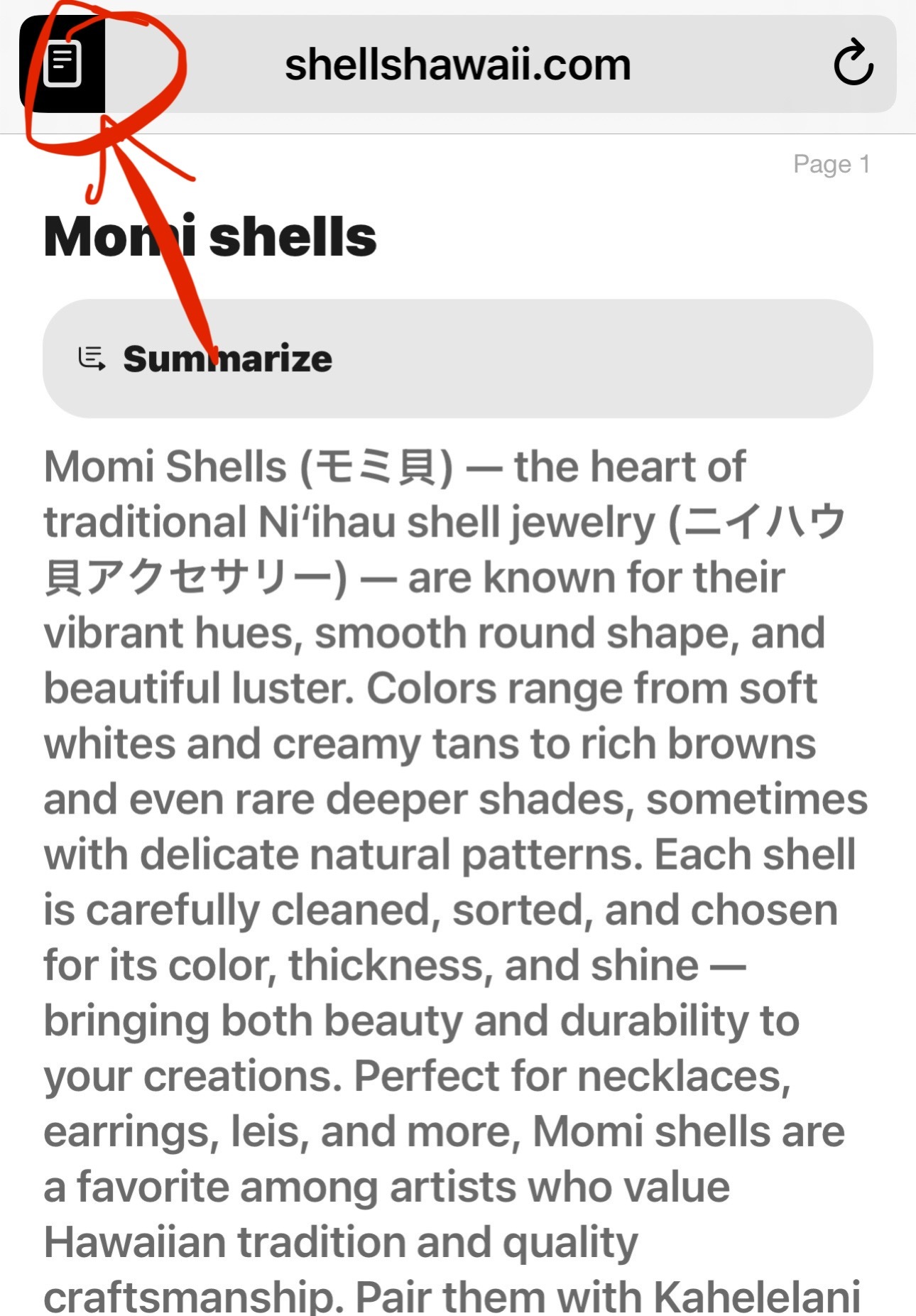
If that sounds familiar, you’re not alone! Many iPhone users are searching things like:
-
“Website only shows text on iPhone”
-
“No products showing on Safari iPhone”
-
“Website not displaying correctly on Safari”
-
“iPhone website only shows article view”
-
“Why does Safari only show text instead of website?”
You’re not doing anything wrong — and it’s not a problem with my website.
It’s actually something Apple built into Safari called Reader Mode.
What’s Happening
If you use Safari on your iPhone, you may have noticed that some pages suddenly look strange — they show only the words and none of the layout or images.
That’s because Safari automatically switches to Reader Mode whenever it detects a page with a lot of text (like my shell information or blog posts).
Reader Mode is designed to make articles easier to read — but it also hides the full website, including all the products and images.
So when you click on something like Momi Shells, instead of showing jewelry or loose shells, Safari switches the page into a plain reading view. You’ll see a “page” or “notebook” icon appear at the top left corner of your browser — that’s how you know Reader Mode is active.
➡️ How to Fix It (Step by Step)
If you click on my products and only see information instead of listings or photos, follow these steps to fix it:
-
Open Safari on your iPhone and go to shellshawaii.com.
-
Go to the product page where you only see text (like Momi Shells).
-
Look at the top left corner of the address bar.
-
If you see a page/notebook icon, Safari has switched to Reader Mode.
-
-
Tap that icon.
-
A menu will appear at the bottom of your screen — tap the three dots (…) at the bottom right.

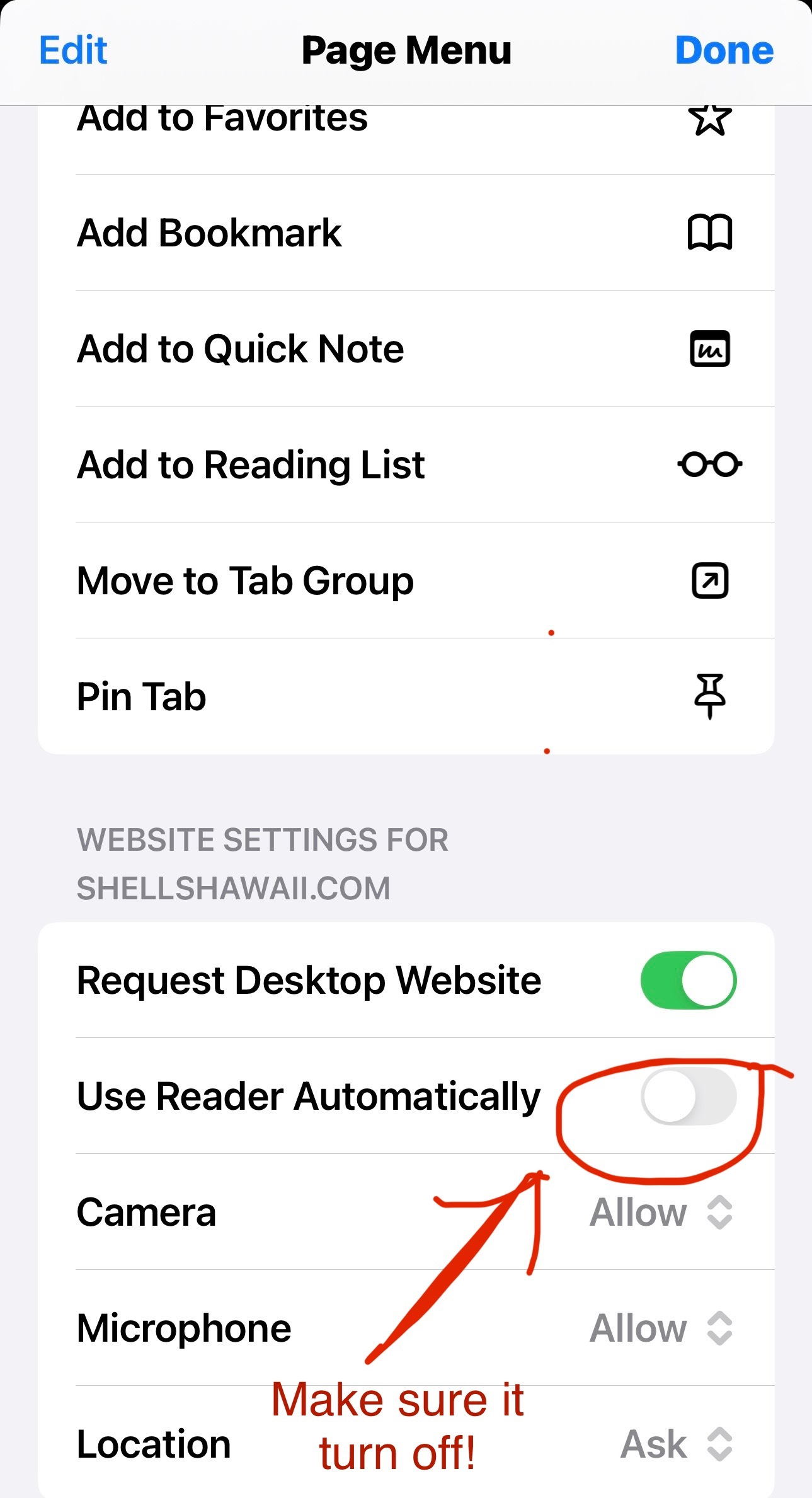
-
Scroll down and find “Use Reader Automatically.”
-
Turn it OFF (make sure the toggle is gray, not green).
-
Tap Done, refresh the page, and your product grid and images will come back!
Important Tip for iPhone Users
Sometimes after an iPhone update, Safari quietly turns Reader Mode back on again.
So if a website looks strange — for example, if you search something like:
-
“iPhone Safari website not displaying correctly”
-
“Reader Mode hiding website content”
-
“Safari shows only text instead of full website”
— this same fix will work for any website, not just mine.
❤️ Why I’m Sharing This
As a small business owner, I check my website every day to make sure it’s working for my customers. When I saw only text and no products this morning, I knew something was wrong. I don’t want anyone visiting ShellsHawaii.com to think the site is broken or empty — it’s just your iPhone automatically switching to Reader Mode.
So next time a website only shows text or looks weird on your phone, check your Safari settings first. Turn off “Use Reader Automatically”, refresh, and you’ll see the full, beautiful layout again — including all the Niʻihau shell jewelry and loose shells waiting for you.
Janjira
 USD
USD

